Create Your App
Get started by creating your first App in Hypermode
Creating your first App in Hypermode is straightforward. This guide walks you through the entire process from workspace creation to having a fully configured app ready for development.
Prerequisites
Before creating your app, ensure you have:
- A GitHub account
- Access to a repository (existing or new)
- Basic understanding of your app’s requirements
Getting started
To create your app, follow these steps in the Hypermode console. If you haven’t created a workspace yet, you’ll need to do that first. Workspaces are where you and your team manage all your apps and configurations.
Create your workspace
Start by going to hypermode.com and creating your workspace. Workspaces are where you and your team manage all your apps.
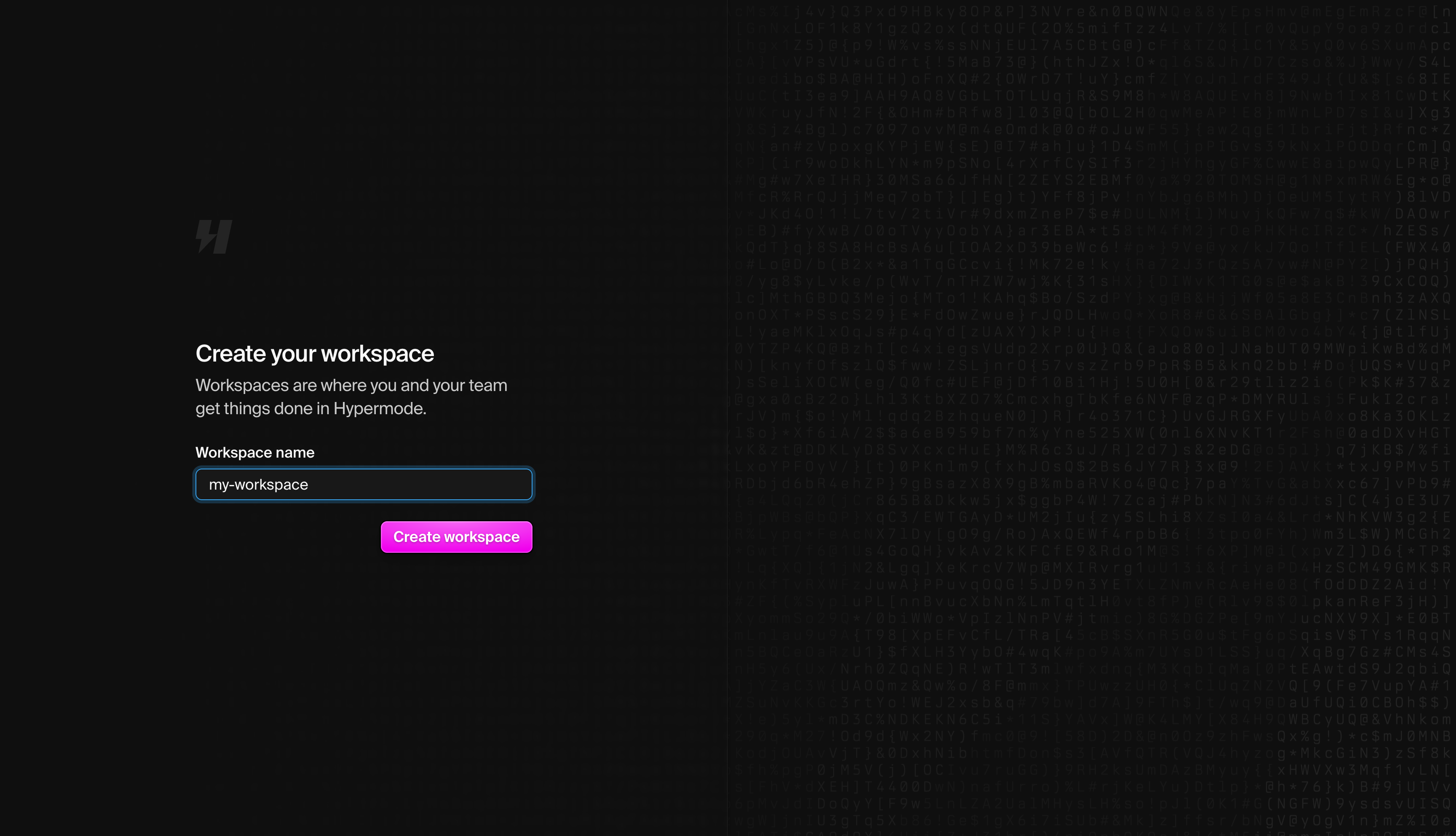
Enter a descriptive name for your workspace and click Create workspace. Choose a name that reflects your organization or project scope, as this becomes the container for all your apps.
Navigate to Apps
Once your workspace is created, you’ll see the main dashboard. Click on Apps to start creating your first app.

From the Apps section, you have options to create different types of apps or import existing ones.
Configure Your App
Click Import your Modus app to create a new app. This option works whether you’re importing an existing Modus project or starting fresh.
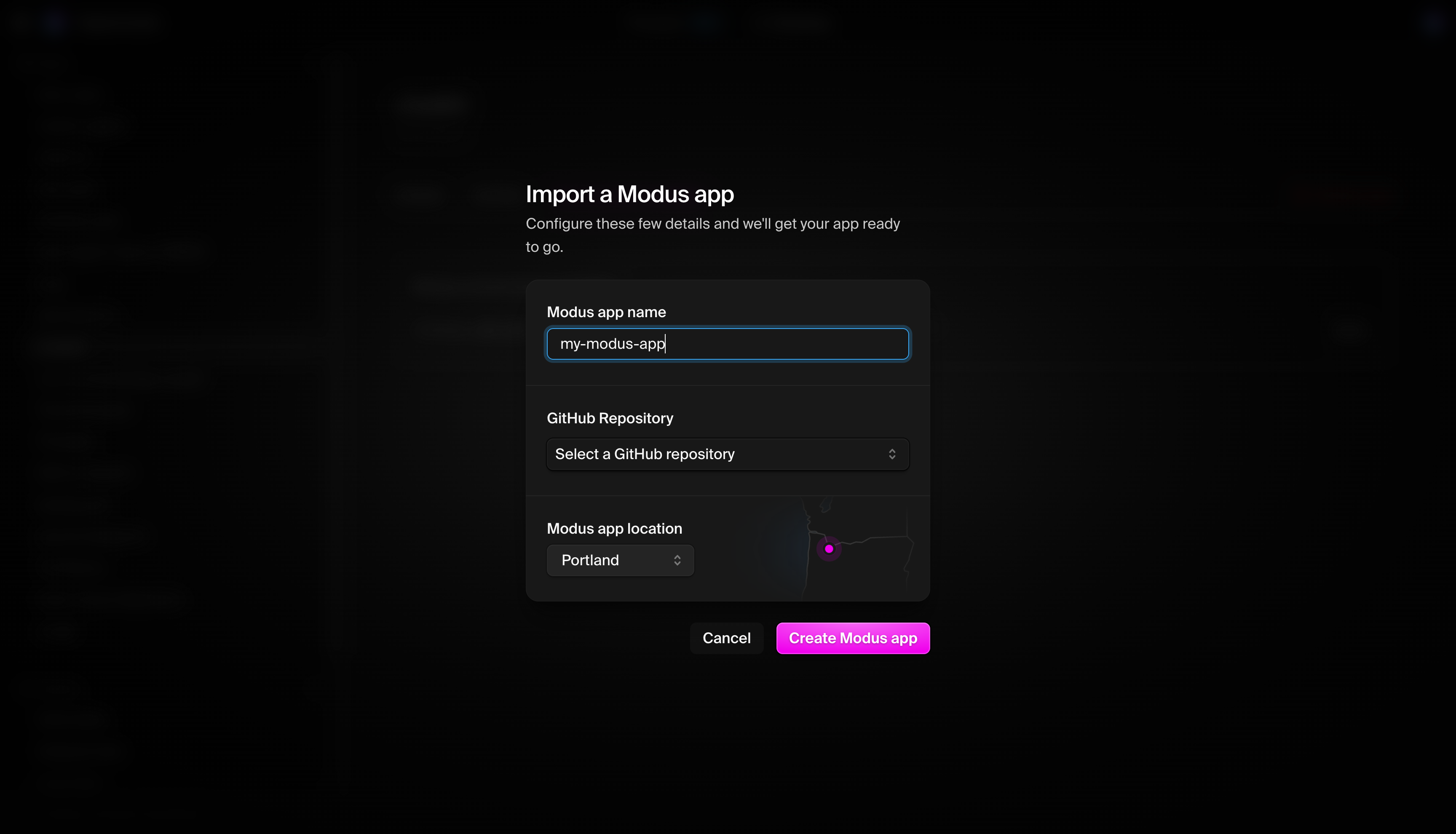
Define your app name
Enter a descriptive name for your app. This can be used in your app’s endpoint URL and throughout the Hypermode console.
Connect to your GitHub repository
You have two options:
Option 1: use an existing repository
- Select your repository from the dropdown
- Ensure your repository has the proper Modus structure or is ready for app development
Option 2: create a new repository
If you don’t have a repository yet, you can create one:
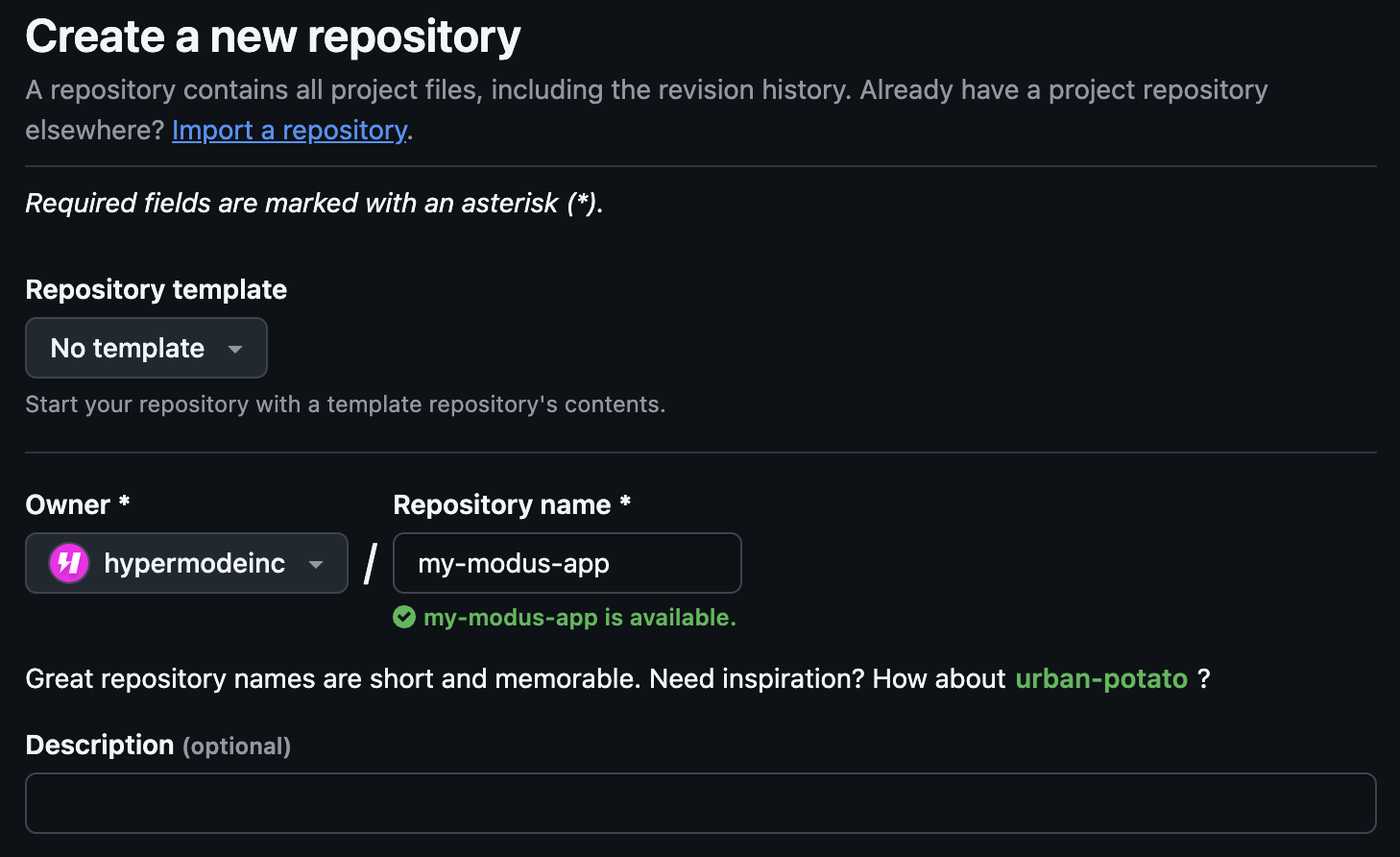
- Choose the repository owner (your organization or personal account)
- Enter a memorable repository name
- Add an optional description
- Create the repository
- Return to the app configuration and select your newly created repository
Deployment location
Choose your preferred deployment region. This affects:
- Latency: Choose a region close to your users
- Compliance: Select based on data residency requirements
- Performance: Consider where your external services are hosted
Complete App Creation
After filling in all the configuration details, click Create App. Hypermode then automatically:
- Sets up your app infrastructure
- Configures the GitHub integration
- Generates your app’s endpoint and API key
- Prepares your development environment
Review your App configuration
Once created, you’ll see your app’s configuration panel:
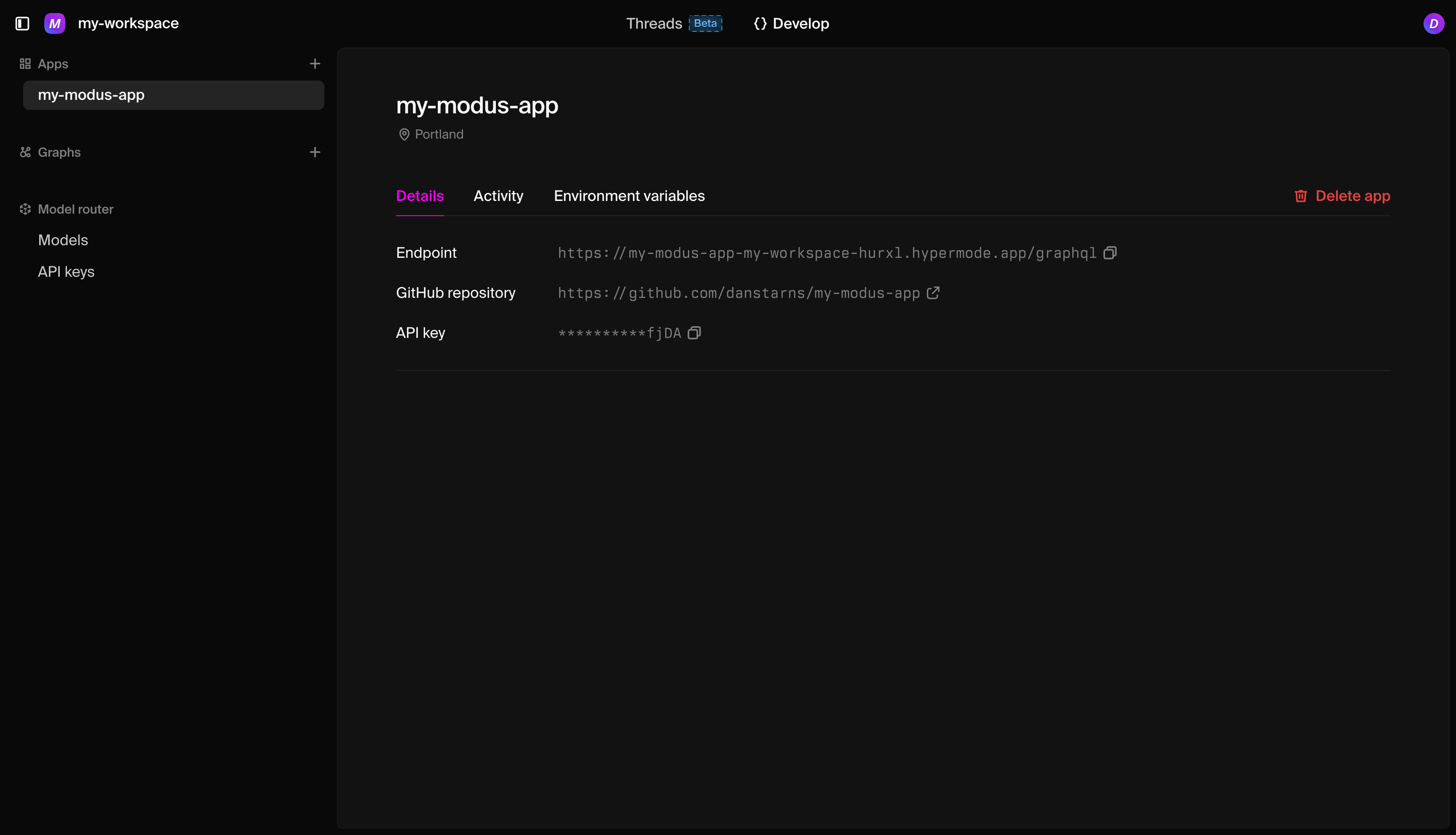
Your new app includes:
Endpoint
Your production GraphQL endpoint where your app is accessible:
GitHub repository
The connected repository for automatic deployments. Any push to the main branch triggers a deployment.
API key
Your authentication key for accessing the app’s API. Keep this secure and use it in your app headers:
Development Approaches
With your app created, you can choose between two development approaches:
Code first development
- Use the Modus CLI locally
- Full control over app structure
- Traditional Git workflows
- See the Develop guide for setup instructions
Conversational development
- Use Threads for AI-assisted development
- Natural language app building
- Rapid prototyping and iteration
- See the Threads documentation for details
Next steps
Now that your app is created:
- Set up local development with
modus dev(see Develop guide) - Configure connections to external services (see Connect Your App guide)
- Deploy your first version by pushing to your repository (see Deploy guide)
Your app is now ready for development. The GitHub integration is configured, your endpoint is live, and you have everything needed to start building your AI-powered app.
Troubleshooting
Repository not appearing in dropdown?
- Ensure you have proper permissions to the repository
- Check that the Hypermode GitHub App is installed on your organization/account
App creation failed?
- Verify your repository is accessible
- Ensure the app name doesn’t conflict with existing apps
- Check that all required fields are filled correctly
Need to change configuration?
- Most settings can be updated later in the app’s configuration panel
- Repository connections can be modified in the app settings

